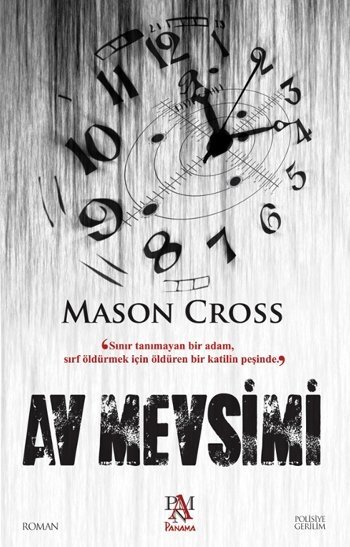Nerd alert: if format, structure and the intricacies of Microsoft Word bore you, probably best to skip this one.
Recently, I was chatting to some other writers, comparing notes on how we write our novels. Being writers, we weren't talking about the ephemeral, arty stuff that you tend to get asked about at events...
What inspires you?
Do you base any of your characters on real people?
and the ever popular
Where do you get your ideas?
(I always liked Harlan Ellison's response to that one: he simply explained to people that he orders them from a company in
Schenectady, New York.)
No, we were talking about the nuts and bolts: how we structure our books as we're writing and how we alter that structure when we're revising and editing.
It can be a major pain to restructure your book during edits, particularly when you have to move one chapter to a different place, or insert a whole new chapter. Either way, you're going to have to go through and renumber all of your chapters, and hope that this will be the last time you'll decide to mess with the running order (it usually isn't).
Quite a few of the writers I know use
Scrivener, because along with many other cool features, it lets you do stuff like this automatically. However the problem is you still need to get the novel back into Word when you start the back-and-forth process with your editor.
It occurred to me that Word might be able to do some of this stuff by itself. Microsoft is great at including all sorts of advanced functionality and then not really telling people about it. After a spot of Googling, I discovered that I was right.
Disclaimer: this is how I do it, not necessarily How It Should Be Done. Also, this works on standard versions of Microsoft Word for PC, but I've been told the same technique doesn't work on Word for Mac, presumably because Apple revels in making life difficult for deviants who like to experiment. However I'm sure someone out there will have a Mac-hack.
Using Headings to structure the document
First of all, use the Heading format to structure your document. This only takes seconds, and will save you a ton of time later.
To do this, click on your chapter name, whether it's 'Chapter 1', or simply '1', and format it as a Heading. Word lets you have a hierarchy of headings, but I only ever use H1, because in my book(s), all chapters are created equal:
(My chapters are normally longer than this, by the way. Although sometimes not by much.)
If you keep formatting each chapter title as a heading, you'll quickly notice that each one appears in the navigation pane (usually on the left hand side of the document). If you can't see the navigation pane, Hit CTRL+F as though you were trying to find a word or phrase in the document, and then click on HEADINGS:
You'll notice an immediate benefit: if you click on any of these chapter numbers formatted as a heading in the navigation pane, you'll jump straight to that part of the book - no interminable scrolling required.
Using a sequencing field to automatically renumber chapters
The next tip is a little more advanced, but only a little.
It involves using a field instead of text to number your chapters. This means you can tell it to number each chapter in sequential order.
1. To insert the field, delete the chapter number, leave the cursor in the same place, and press CTRL+F9 to insert curly field brackets:
2. Then, type the phrase "seq NumList" (without the quotes) between the curly brackets
3. Repeat for all chapters:
4. Select All and press F9. The chapter numbers will automatically update sequentially (both in the document and on the navigation pane):
The great thing about this is, you're not forced to give any chapter a number. So if, like me, you have occasional interlude chapters outside of the regularly-numbered chapters, you can make them part of the chapter structure with the Heading format, but you don't have to include them in the numbering sequence. So you can have 1, 2, 3, FIVE YEARS AGO, 4, 5, 6...
Here's the cool part.
5. If you decide Chapter 4 should really be Chapter 2, just click and drag in the navigation pane, and the entire chapter will move position in the document:
6. Select All, hit F9, and because you've used fields for the chapter numbers, the chapters automatically renumber in sequence, as if by magic:
Important: don't do what I did a few weeks ago and accidentally delete your entire 100,000 word novel while in Select All. Thank God for backups.
Final thought: does any of this actually help, other than the obvious time saved copying and pasting things around and renumbering chapters? Yes, I think it does, because it lets me sit down and look at the book from a god's eye view.
I can have a chapter breakdown on hand and immediately jump straight to the chapter I'm interested in. If I decide the prologue should really go at the end, I can do it in a couple of seconds, click and drag.
It gives me a bit more of the illusion that I'm in control, and if you ask any writer, they'll tell you that you can't put a price on that.